How To Create Colorful Background In Photoshop
Learn how to create a colorful background in Photoshop. Prep your project and let’s start!
1. First, create a new document and choose at Background Contents – White background, and set Color Mode RGB Color to 16 bit – Create.
2. Select the Brush Tool (B) – Choose Soft Round Brush – Set size at 1500 px.
3. Create a new layer (CTRL + J/CMD+J), and paint with Pure Red (ed1c24).
4. Create a new layer (CTRL + J/CMD+J), and paint with Pure Blue (0054a6) and Pure Cyan (00aeef).
5. Create a new layer (CTRL + J/CMD+J), and paint with Light Yellow (fff568).
6. Create a new layer (CTRL + J/CMD+J), and paint with Pure Red Orange (f26522).
7. Create a new layer (CTRL + J/CMD+J), and paint with Pure Green (00a651).
8. Add blur to the first layer, for that you need to go to Filter Menu – Blur – Gaussian Blur – Set the Radius – 300 Pixels – OK.
9. Add the same Gaussian Blur effect to all layers with the command (CTRL+ALT+F/CTRL+CMD+F).
10. Select all 5 layers, and make a copy at all.
11. Repeat the same Gaussian Blur effect (CTRL+ALT+F/CTRL+CMD+F) to all new layers copy.
12. Default Foreground and Background Colors (D), and make sure the Black it’s selected.
13. Add noise to the first layer, for that you need to go to Filter Menu – Noise – Add Noise – Set the Amount – 1 % – Distribution must be Gaussian – And Check the Monochromatic – OK.
14. Repeat the same Noise effect (CTRL+ALT+F/CTRL+CMD+F) to all layers.
That’s it!
WATCH VIDEO:
STOCK IMAGES:
none
STOCK MUSIC:

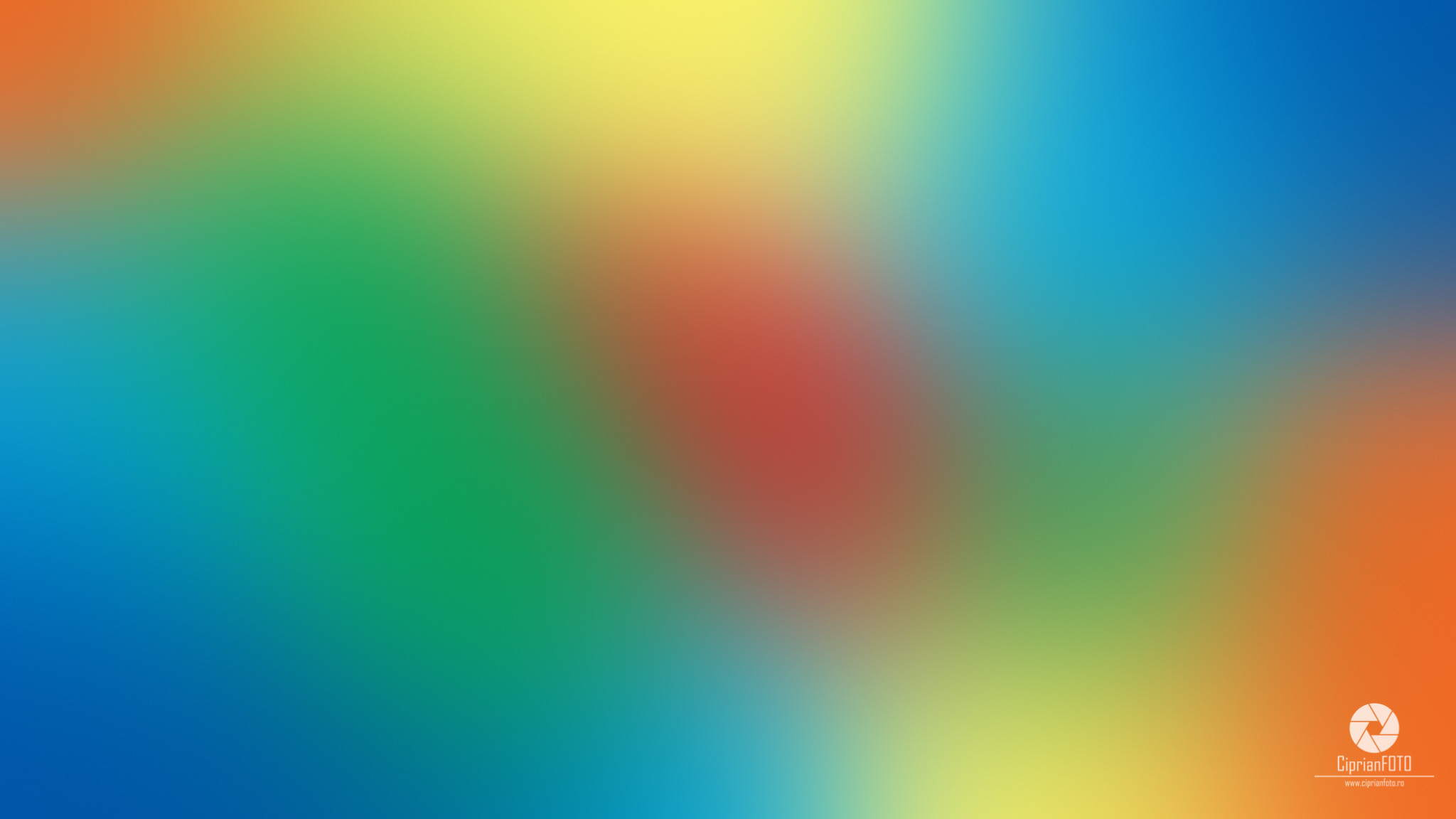
… [Trackback]
[…] Find More Info here on that Topic: ciprianfoto.ro/how-to-create-colorful-background-in-photoshop/ […]
… [Trackback]
[…] Read More to that Topic: ciprianfoto.ro/how-to-create-colorful-background-in-photoshop/ […]
… [Trackback]
[…] Here you can find 500 more Information to that Topic: ciprianfoto.ro/how-to-create-colorful-background-in-photoshop/ […]
… [Trackback]
[…] Here you can find 38676 additional Info to that Topic: ciprianfoto.ro/how-to-create-colorful-background-in-photoshop/ […]
… [Trackback]
[…] Information to that Topic: ciprianfoto.ro/how-to-create-colorful-background-in-photoshop/ […]
… [Trackback]
[…] Read More Information here on that Topic: ciprianfoto.ro/how-to-create-colorful-background-in-photoshop/ […]
… [Trackback]
[…] Information to that Topic: ciprianfoto.ro/how-to-create-colorful-background-in-photoshop/ […]
… [Trackback]
[…] Here you can find 35438 more Information on that Topic: ciprianfoto.ro/how-to-create-colorful-background-in-photoshop/ […]
… [Trackback]
[…] Find More Info here on that Topic: ciprianfoto.ro/how-to-create-colorful-background-in-photoshop/ […]
… [Trackback]
[…] There you will find 53109 additional Info to that Topic: ciprianfoto.ro/how-to-create-colorful-background-in-photoshop/ […]
… [Trackback]
[…] Find More here on that Topic: ciprianfoto.ro/how-to-create-colorful-background-in-photoshop/ […]
… [Trackback]
[…] Find More here to that Topic: ciprianfoto.ro/how-to-create-colorful-background-in-photoshop/ […]
… [Trackback]
[…] Info to that Topic: ciprianfoto.ro/how-to-create-colorful-background-in-photoshop/ […]
… [Trackback]
[…] Read More Info here on that Topic: ciprianfoto.ro/how-to-create-colorful-background-in-photoshop/ […]
… [Trackback]
[…] Information to that Topic: ciprianfoto.ro/how-to-create-colorful-background-in-photoshop/ […]
… [Trackback]
[…] Info to that Topic: ciprianfoto.ro/how-to-create-colorful-background-in-photoshop/ […]
… [Trackback]
[…] Find More on that Topic: ciprianfoto.ro/how-to-create-colorful-background-in-photoshop/ […]
… [Trackback]
[…] Find More on that Topic: ciprianfoto.ro/how-to-create-colorful-background-in-photoshop/ […]
… [Trackback]
[…] Find More to that Topic: ciprianfoto.ro/how-to-create-colorful-background-in-photoshop/ […]
… [Trackback]
[…] Here you can find 95376 additional Information on that Topic: ciprianfoto.ro/how-to-create-colorful-background-in-photoshop/ […]
… [Trackback]
[…] There you can find 91820 additional Information to that Topic: ciprianfoto.ro/how-to-create-colorful-background-in-photoshop/ […]
… [Trackback]
[…] Here you will find 47382 additional Information on that Topic: ciprianfoto.ro/how-to-create-colorful-background-in-photoshop/ […]
… [Trackback]
[…] Find More to that Topic: ciprianfoto.ro/how-to-create-colorful-background-in-photoshop/ […]
cinemakick .com
recipesjelly
… [Trackback]
[…] Find More Info here on that Topic: ciprianfoto.ro/how-to-create-colorful-background-in-photoshop/ […]
… [Trackback]
[…] Info on that Topic: ciprianfoto.ro/how-to-create-colorful-background-in-photoshop/ […]
… [Trackback]
[…] Find More Info here to that Topic: ciprianfoto.ro/how-to-create-colorful-background-in-photoshop/ […]
… [Trackback]
[…] Here you can find 52934 additional Info on that Topic: ciprianfoto.ro/how-to-create-colorful-background-in-photoshop/ […]
… [Trackback]
[…] Read More to that Topic: ciprianfoto.ro/how-to-create-colorful-background-in-photoshop/ […]
… [Trackback]
[…] There you will find 39622 more Information on that Topic: ciprianfoto.ro/how-to-create-colorful-background-in-photoshop/ […]
… [Trackback]
[…] Find More on on that Topic: ciprianfoto.ro/how-to-create-colorful-background-in-photoshop/ […]
… [Trackback]
[…] Info on that Topic: ciprianfoto.ro/how-to-create-colorful-background-in-photoshop/ […]